Questions
- How do I create a new Project?
- How do I turn on Line Numbers?
- How do I set the Tab Size?
- How do I add a line at the 80 column
mark?
Create A New Project
- Use the File Menu to create a New Project
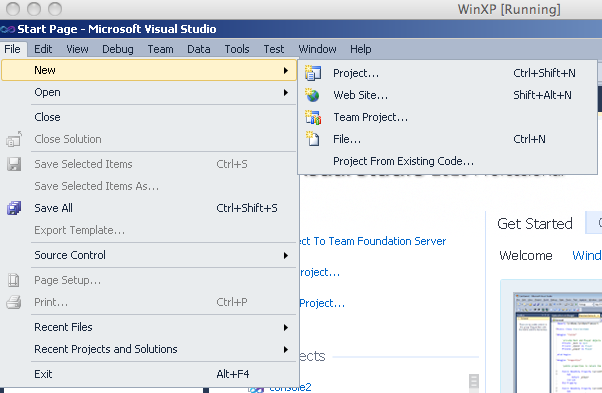
- Select a Visual Studio C++ Win32
Console Application
- Be sure to save the file to the Desktop
- Be sure to save the file to the Desktop
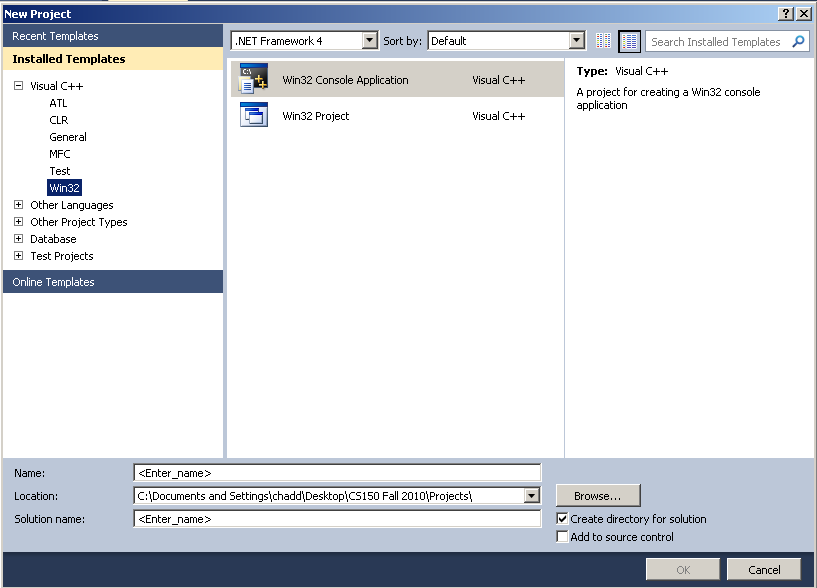
- Use the Win32 Application
Wizard to continue building the project.
- Press Next to continue.
- Press Next to continue.
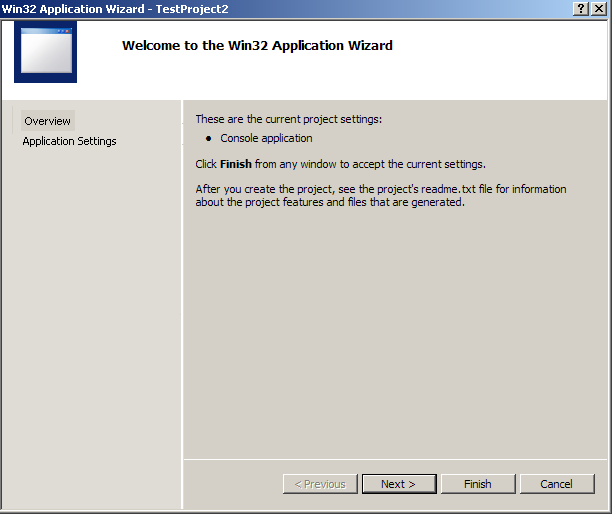
- Continue with the Wizard.
- Choose a Console
Application and an Empty
Project then press Finish.
- Choose a Console
Application and an Empty
Project then press Finish.
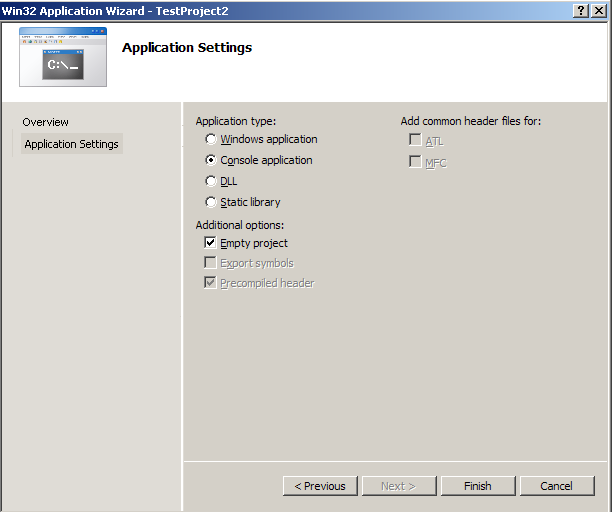
- Add a New Item to the
Project.
- Right click on the Source Files
- Right click on the Source Files
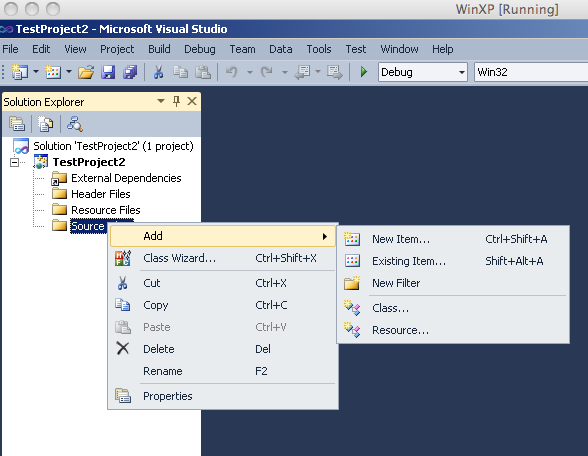
- Add A C++ File to the
Project
- You can name the file main.cpp
- You can name the file main.cpp
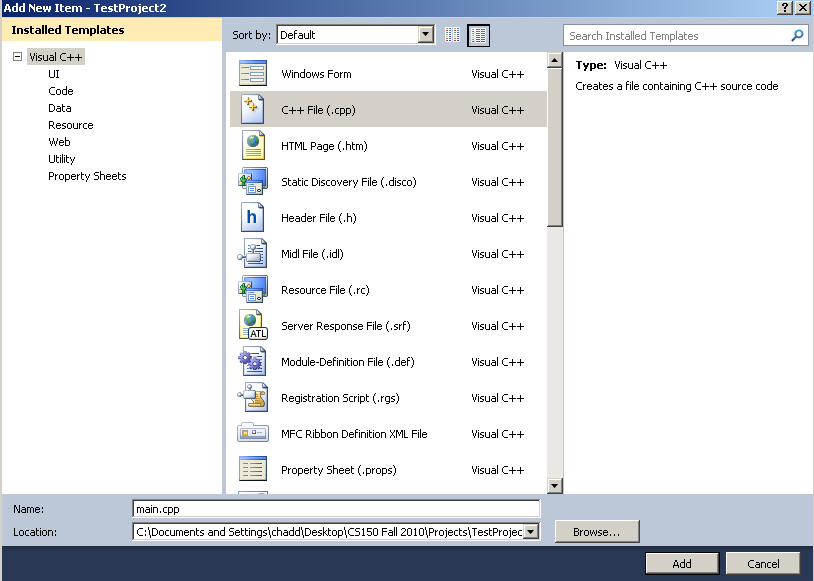
- Tools | Options | Text Editor | All Languages |
General
- Check Line numbers
- Check Line numbers
Set Tab Size
- Tools | Options | Text Editor | All Languages |
Tabs
- Tab Size: 2
- Indent Size: 2
- Check Keep Tabs
Mark Column 80
- You need to install the Productivity
Power Tools extension.
- Tools | Extension Manager
- search for Productivity Power Tools
- Restart Visual Studio
- Right click at the 80 column mark and "Guidelines | Add a
Guideline"
Print in Color
- You need to install the Color
Printing extension.
- Tools | Extension Manager
- search for Color Printing
- Restart Visual Studio

