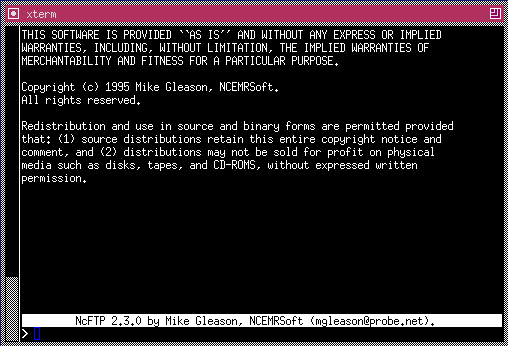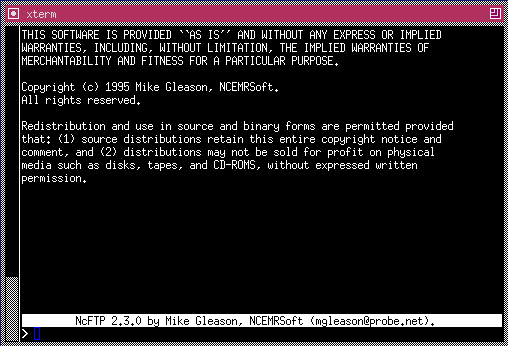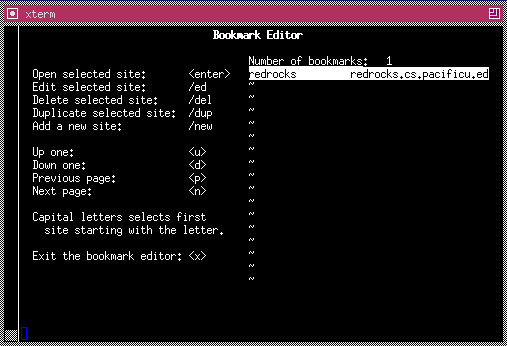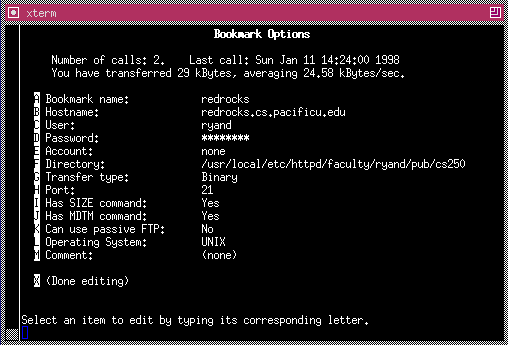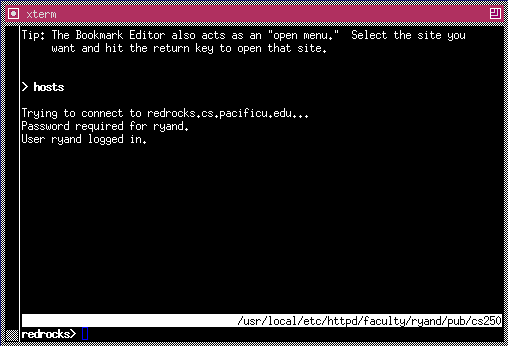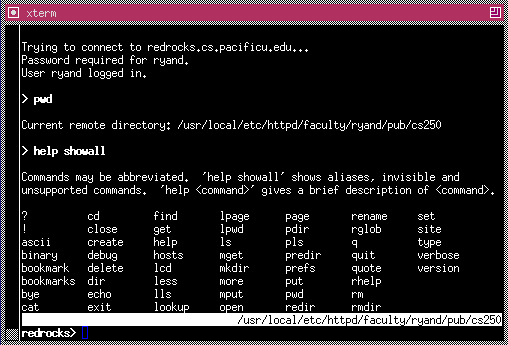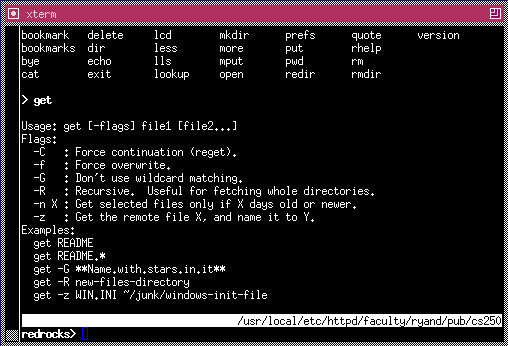Brief ncftp tutorial
This is a very quick tutorial on using the ncftp (file transfer protocol) software found on zeus. ncftp can be used to transfer a single file, multiple files, or entire directories from one server to another. The following example was used to transfer all files in a directory cs250 on redrocks to a directory cs250 on zeus with one command get *.
1) The opening screen for ncftp looks like the following:
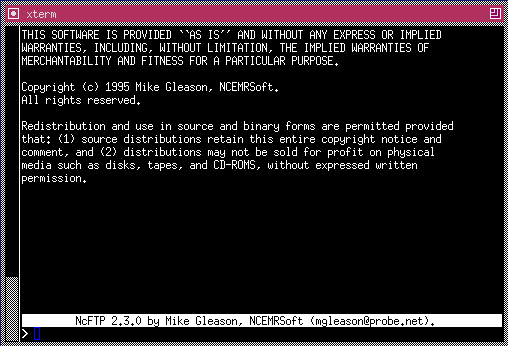
2) You can reach the following screen by either typing in the command bookmarks or hosts. Initially, you will not have any sites to select from. The example below is after I created login information for redrocks.
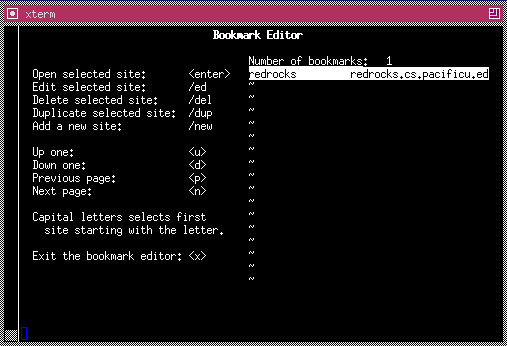
3) To add a site, type in the command /new and the following screen will appear. The information on the right will not be complete when you first do this. In order to edit a field, type in the highlighted captial letter to the far left of the field you want to edit.
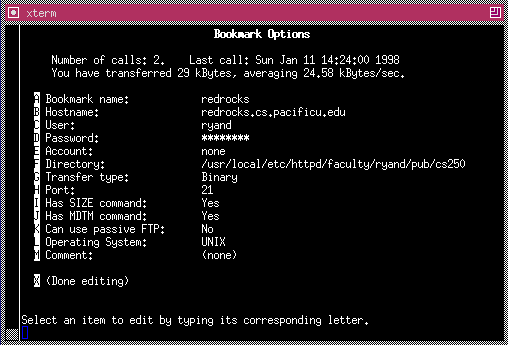
4) Once you have the proper information edited in the fields, connecting is simply hitting the return key. If all fields were set up properly, you will be connected to the server you set up.
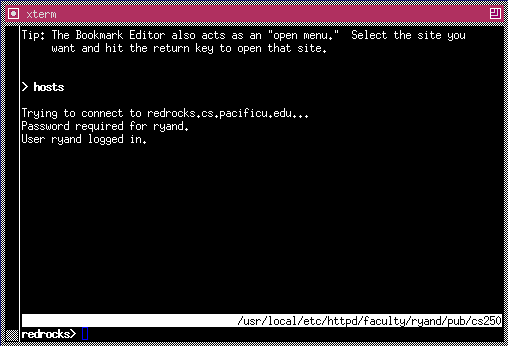
5) The available commands can be found by typing help showall at the prompt below as follows.
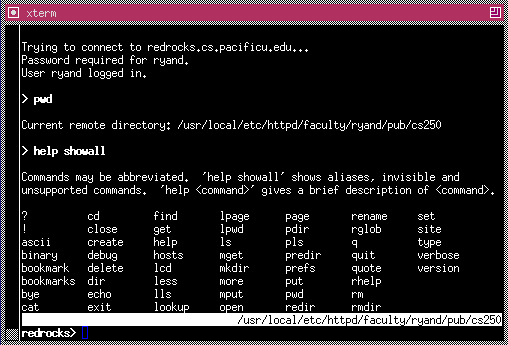
6) This screen shows the possibilities for using the get command which for those of you familiar with the ftp get, this is MUCH more flexible.
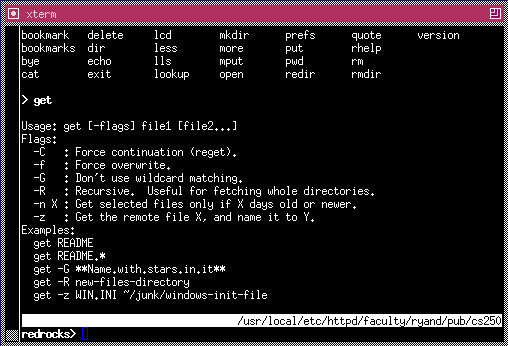
Hopefully, this tutorial will help you with ncftp. I would STRONGLY encourage you to use this command somewhat often to backup and test source files on zeus before sending your final version to me. This will be a good double check and a good backup.
© 1998 Douglas J. Ryan / ryandj@pacificu.edu